Virtual Merri-bek 3D
On this page:
 Launch Virtual Merri-bek 3D (PC/Mac)
Launch Virtual Merri-bek 3D (PC/Mac)
Virtual Merri-bek 3D is Merri-bek Council's 3D digital twin platform for PC and Mac web browsers.
What is a 3D digital twin? A 3D digital twin is an immersive 3D virtual copy of a real world object or place that looks and behaves like its real world counterpart.
Virtual Merri-bek 3D has been developed in partnership with AAM to allow the community access to some of the 3D data and tools which Council uses to assess large scale planning applications. Some of the tools include shadow analysis, 3D measurement, line of sight and viewshed tools.
The community is also able to access and view 3D models of proposed large scale developments within Merri-bek Council which have been approved for use during the advertisement period (when available).
The data within Virtual Merri-bek 3D is maintained and updated by Merri-bek Council's 3D Digital Twin & Visualisation Lead and includes:
- Currently advertised planning applications, with direct access to info and plans
- 3D models of all buildings with a roof surface area greater than 15qm (LOD2 in activity centres only)
- Parks and reserves with amenity information
- 3D Aerial imagery
For the best experience we recommend using a relatively modern Mac/PC and either Chrome, Safari or Firefox as your internet browser. The platform contains very large datasets, so loading times may take some time depending on your internet speed. Please View the user guide to learn how to use and navigate the platform.
If you are having issues accessing or using Virtual Merri-bek 3D or have any questions, please contact our 3D Digital Twin & Visualisation Lead: virtual@merri-bek.vic.gov.au
How to: View advertised planning application 3D models
When a 3D model of a proposed developments is available to view during the advertisement period, it can be accessed via the "Projects" tab at the top of the screen within the Virtual Merri-bek 3D platform:
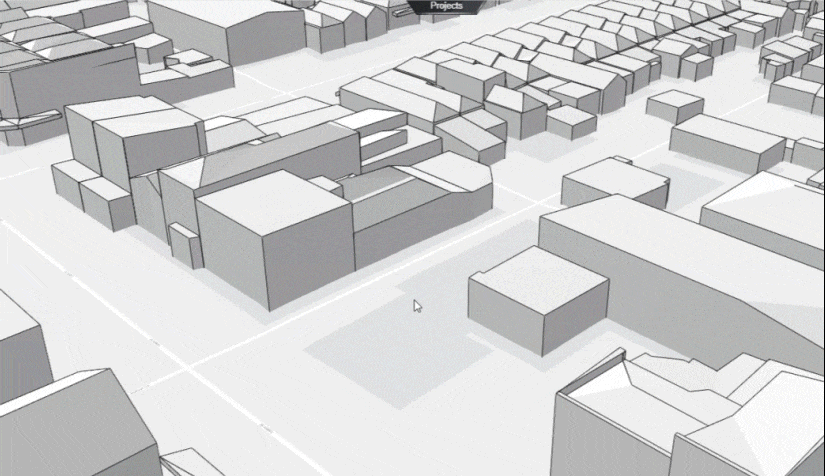
- Launch Virtual Merri-bek 3D
- Select the "Projects" tab at the top of the screen
- Select the project you wish to view
- Within the project page select the design you with to view at the top
- Select the Eye button on the left to explore the selected design in 3D using your mouse and keyboard
How to: View datasets
Follow these steps to explore the various 2D and 3D spatial datasets available within Virtual Merri-bek 3D:
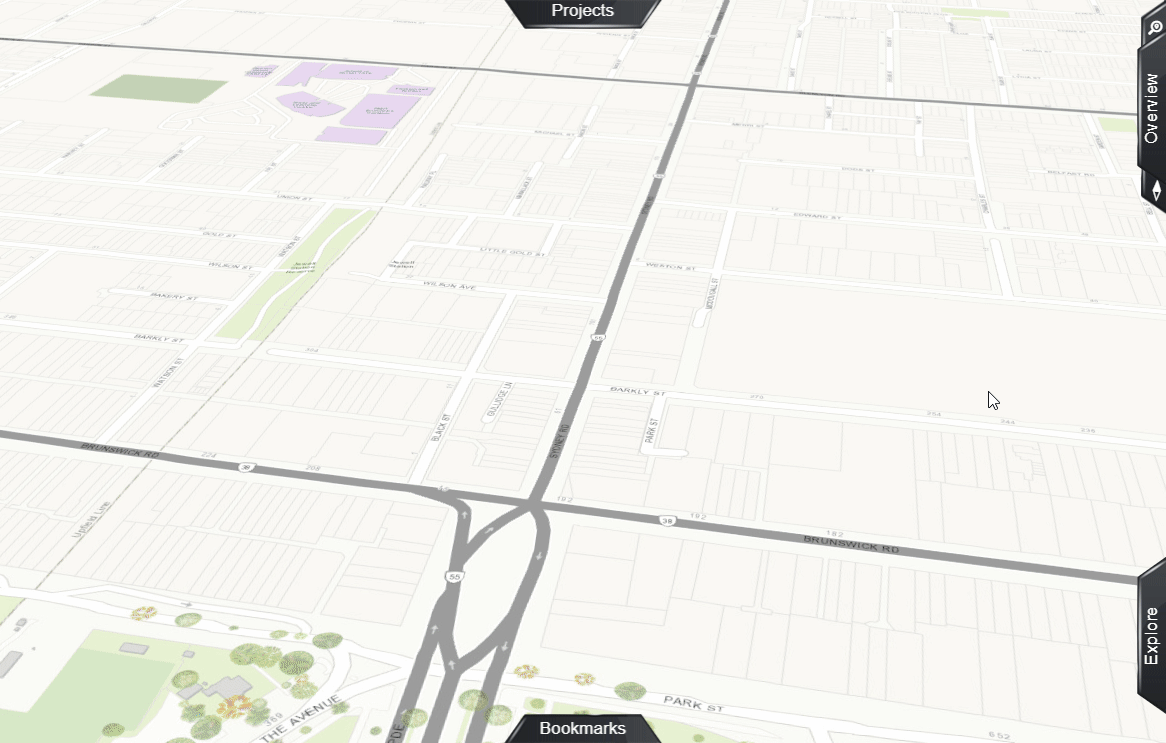
- Launch Virtual Merri-bek 3D
- Select the "Explore" tab on the bottom right of the screen
- Select the "Layers" icon
- Enable and disable datasets you want to explore using the drop down and "eye" icons to the left of the layer names.
How to: Check & adjust timezone settings for shadow analysis
To ensure shadowing is accurate when using the Virtual Merri-bek 3D platform, please check that the timezone is set correctly for the time of year.
If checking shadowing for dates which are during daylight savings time, the timezone needs to be set to UTC+11.
If checking shadowing for dates which are not during daylight savings time, the timezone needs to be set to UTC+10 (AEST).

- Launch Virtual Merri-bek 3D
- Select the "Explore" tab on the bottom right of the screen
- Select the "Daylight" icon
- Click on the timezone text beside the time to choose the correct timezone within the dropdown menu.
How to: View advertised planning application data and plans
Follow these steps to explore all currently advertised development applications, and view associated plans and documents within Virtual Merri-bek 3D:
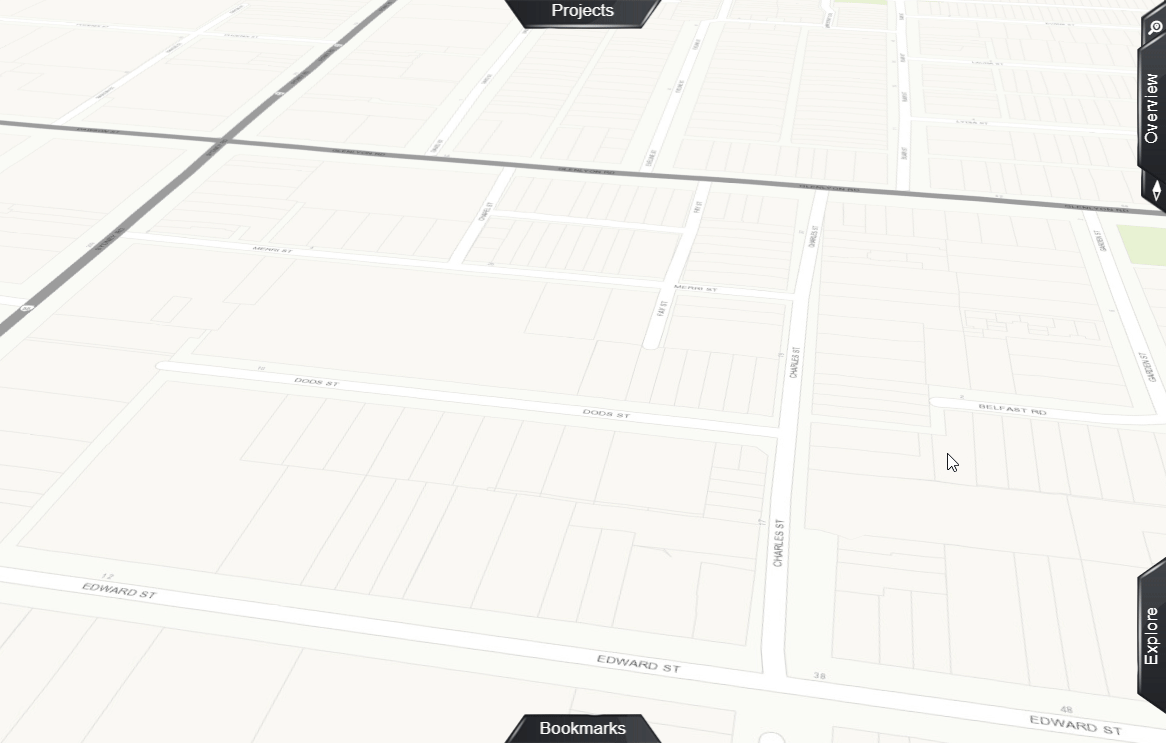
- Launch Virtual Merri-bek 3D
- Select the "Explore" tab on the bottom right of the screen
- Select the "Layers" icon
- Ensure the "REFERENCE LAYERS" and "Advertised Planning Applications" layers are enabled using the "eye" icon to the left of the layer name.
- Right click on an advertised planning application on he map (blue polygons).
- Select the "info" icon to bring up the planning info
- Select the "View" link beside the "Assoc_Documents" to view access the advertised plans and documents.